how to transfer contacts from android to iphone
Hey Guys, suck here from sake ticket in today's article I'm gonna show you guys how to transfer all your contacts from your Android smartphone to your iPhone.
So, if I go to my phone over here as you can see(check the screenshot below) I have three actual contacts you can ignore these two this is just my local profile and this is just a group so just ignore these two but I do have three contacts as you can see at the bottom it says three contacts with phone numbers.
So, what I am going to do is I am going to take all this contacts. I'm gonna transfer them over to this from the iPhone and they're gonna show up right. Over here now just to be clear this method is going to work for any number of contacts.So, I'm just using three for demonstration but you can in effect use five 10 20 100 500 or even a thousand or more contacts from Android to the iPhone, using this method this method is 100% free and it's very efficient and it's only gonna take you one minute and of course the only requirement is the phone that you're transferring from to the phone that you're transferring to and ofcourse a PC or a Mac you do not need to download apps you do not need to pay any money it's 100% free.
how to transfer contacts from android to iphone
Requirements:
- PC or MAC (just for web browser)
- Android Phone (transfer out)
- Iphone (transfer in)
So let me show you, how to get it done now real quick I need you to understand that all these contacts over here are in fact backed up to my Google account and that's how you do it with Android smartphones with the iPhone all your contacts are in fact backed into a cloud so the key to this transfer is just to transfer my contacts from Google account to get to the iCloud which I'm gonna do in a second.
But before we do that I want to make sure that you guys do one thing on your Android smartphone so I have three contacts here what I want you guys to do is go to the settings of your Android smartphone and it's gonna look a little bit different than this phone over here because you may have a different manufacturer.
So, all you want to do is you want to go to the accounts section of the settings and then just look for accounts
So in my case this is the Google account that I'm using right now to sync all my information from my phone to my Google accounts so tap on it and then tap on the Sync account and make sure that contacts are in fact being synced to your Google Account and that's all you have to do with this smartphone.
Now after you make sure that this is enabled all you have to do is go to your computer and log into Google, let me show you how to get that done and transfer the context and they're gonna magically appear right over here via iCloud so after you move over to your PC or your Mac all I want you guys to do is launch any browser that you want and then go to contacts okay dot google.com that's all you got to do now click enter and it's gonna ask you to sign in to your gmail account just log right in now in my case mine login automatically but as you can see the three contacts that I had on my phone are showing up right over here because they're in fact synced to this gmail account.
So to transfer these contacts all you want to do is just hover over one of the contacts and select the contact that you want to transfer over and then over here on the top you can tap on that arrow down button and just choose all contacts so you can actually selectively choose or unchoose the context that you do want to transfer over in my case I'm going to transfer all these three contacts so I just want over here and did all and that's gonna select all the contacts
next what you want to do is you want to click on this button here that three buttons over here just click on it and click on export once you click on export you're gonna get this box over here and at the bottom of this box is it says that you want to export this as vCard for iOS context so iOS is Apple so you wanna choose this and they want to make sure this is set to selected context and then simply click export.
So once you click this a file is going to download as you just saw at the bottom over here
and it's gonna be named as context this file will go into your downloads folder so let me bring up my downloads folder it's right over here the file that just downloaded.
So now what you want to do is go back to your browser and just go to icloud.com okay so icloud.com and again it's gonna ask you to log into iCloud and just make sure that you log into iCloud once you're here you're gonna see this dashboard click on contaxts
and now what we have here is we have all the contexts are currently on my iPhone which as you know is nothing because my contacts on my iPhone were completely empty so what I want to do is now to import the file that I just exported from the Google site.
So all you want to do is come to this button at the bottom here the Actions menu button click on it and click on import vCard.
So we can click on that and then we're gonna go to my downloads folder on my PC right over here and here's the contacts dot VCF file you click on it you click open and boom all three are gonna show up right here and you're done with your computer.
Now let's move on to my iPhone just click one button on the iPhone and all these contacts are magically gonna appear on my iPhone all right so on your iPhone all you want to do is this just go home real quick go to the settings scroll down to it says passwords and accounts just tap on it and then go into your iCloud account tap on it and make sure the contacts button here is in fact enabled just click on that
Now I'm going to go back home launch my phone and boom those three contacts that were invisible just appeared here and they're the exact same replicas of these three contexts.
So that's all you do to transfer contacts from Android to the iPhone(how to transfer contacts from android to iphone) so if I click on this contact here or this contact here you're gonna get the same exact information as you can see all right just remember the key concept is the contacts on your Android smartphone get synced into your Gmail / Google account and the contacts on your iPhone are synced back to your iCloud account and all you have to do is transfer from Google to iCloud and boom you're done.
If you do have any questions comments or concerns just drop them down below for now guys have a fantastic day alright so if you found this article useful may sure to comment and if you do use Twitter, Instagram or Facebook you can follow me at socketed online to get the latest updates.





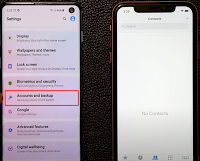
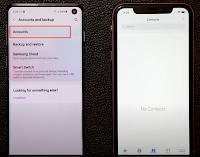
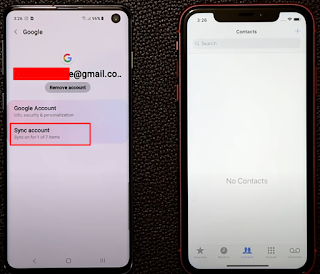

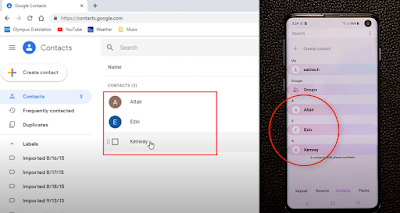

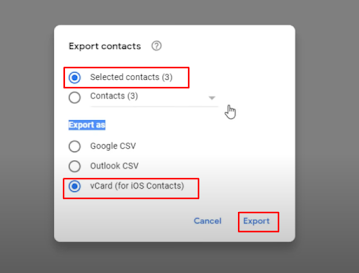


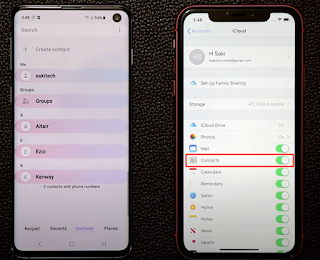
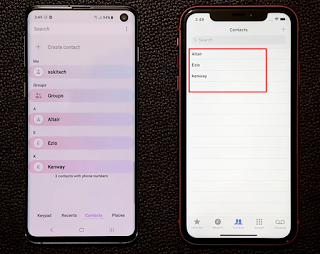



0 Comments